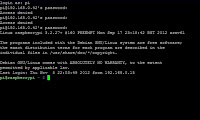As my server works 24/7, I spent a bit of time to find a good power supply for my Raspberry Pi
As my server works 24/7, I spent a bit of time to find a good power supply for my Raspberry PiRecommendations for the Raspberry Pi are to use an 5V 700mA USB power adapter .
So I checked my stuff for what USB chargers I already had. I found several alimentions 500mA and 1000mA. They all work with my Raspberry Pi, but I feel these alimentations become too hot after a long usage.
So I started looking for a bit more powerful adapter, thinking that an over-sized power adapter should help to reduce heating and improve the life of the power adapter and of the Rasperry Pi
I found several chargers over 2000mA on the Internet, some with two USB ports, like this one, brand Bluestork:
Others with 1 USB port, like this one, brand Re-volt:
I have a preference for a model with one USB port, as some 2000mA models with 2 USB ports are in fact 2 x 1000mA
But ultimately, I chose this one, brand Apple:
€ 19.99 is a bit expensive for a power adapter, but it fits in the budget of the project. I found it in a local shop and I therefore saved shipping cost. In addition, the brand is well known, and I think I can benefit from the guarantee in case of problems.
After 2 days of usage, I feel this one a bit less hot than my older one.
Impact on the project: -19.90€